Inhaltsverzeichnis
- Delightful Download Plugin Doku 2 - 8
- Wordpress empfohlene Plugins März 2020 9 - 11
- Warum Win7 und Server 2008 R2 ab Januar ein Risiko sind 12
- Adobe gibt Supportende für Acrobat und Reader bekannt 13
- Skype vs. Skype für Business vs. Teams 14 - 15
- Google Chrome für Enterprise - Zero Administration 16 - 17
- Faststone Image Viewer 7.8 Fotodruck 4 Bilder auf eine A4-Seite drucken 18
- Java Sicherheitslücken: Updates mieten oder deinstallieren 19
- OpenAudit Classic GPL - Plattform-Aktualisierung 20
- Softwarewerkzeuge 21
- 7-Zip schließt Sicherheitslücke 22
- Flym - kostenlose RSS-Reader App unter android 23
Delightful Download Plugin Doku
Da das Open Source Delightful #Download Plugin für #Wordpress zwar im Quellcode noch auf Github zu finden ist, aber dort keine Dokumentation liegt, habe ich die mir heruntergeladene Doku mal aufbereitet und stelle sie hier zur Verfügung. Die Doku ist in englischer Sprache und erklärt Shortcodes und Attribute. Ich habe die Möglichkeit und Wildcard, eine Beschreibung zum Download einzugeben, ergänzt, sowie einige Ausgabeformate (box, link) und die Listenausgabe angepasst.
---------------------------------- Delightful Downloads Documentation ----------------------------
------------------------------------ FAQ -------------------------
General
Can I manually upload files via FTP/SFTP?
Yes, simply upload them to your server anywhere within the WordPress file structure (usually wp-content/uploads/). Once uploaded, you can enter the file URL into the Add New Download screen.
How do I increase the maximum file upload size?
Please refer to this tutorial on how to increase the maximum file size in WordPress.
How do I add additional allowed file types to the file uploader?
Please refer to this tutorial on how to add additional file types to WordPress.
Usage
How do I output a single download link?
Use the shortcode [[ddownload id="123"]]. Replace the ID with the desired download ID, which can be found in the All Downloads screen.
How do I output a single download file size?
Use the shortcode [[ddownload_size id="123"]]. Replace the ID with the desired download ID, which can be found in the All Downloads screen.
How do I output the number of times a single file has been downloaded?
Use the shortcode [[ddownload_count id="123"]]. Replace the ID with the desired download ID, which can be found in the All Downloads screen.
How do I output a list of download links?
Use the shortcode [[ddownload_list]].
How do I output the number of times all of my files have been download?
Use the shortcode [[ddownload_total_count]].
Troubleshooting
Why when I click a download link does the download count not update?
This is usually caused by being logged in as an admin. Downloads by admin users are not automatically logged, however you can change this behaviour in the Settings screen under the Statistics tab.
If using the [[ddownload_total_count]] shortcode, the count is also cached by default and will only update every few minutes based on the Cache Duration, which is set in the Settings screen under the Advanced tab.
Why do I receive a 403 Forbidden error when I try to access a file directly?
Delightful Downloads automatically blocks direct access to files stored within the wp-content/uploads/delightful-downloads/ directory. To access the file you must use the [[ddownload id="123"]] shortcode.
Why do my files download with the incorrect file extension?
This is caused when WordPress does not know the file type your are serving to users. Please refer to this tutorial on how to add additional file types to WordPress.
Why do my remote files open directly in the browser?
When serving remote files it is not possible to set the correct headers which force a file to be downloaded, instead the browser will attempt to open them.
Why do my files show a file size of unknown?
This is caused when the file does not exist at the location specified or is inaccessible due to incorrect permissions.
-----------------------------------Shortcodes----------------------
[[ddownload_count]]
You can output the number of times a download has been downloaded using the [[ddownload_count]] shortcode. You must supply a download ID and optional attributes can be supplied to further customise the output. To output a download count using the default settings: [[ddownload_count id="123"]]
You can find the ID of a download in the All Downloads screen.
All Downloads Screen
Attributes
The following are optional attributes that will modify the output.
format
Format the number (10000 becomes 10,000). Default: true.
[[ddownload_count id="123" format="false"]]
-----------------------------------------------
[[ddownload_filesize]]
You can output the file size of a download using the [[ddownload_filesize]] shortcode. You must supply a download ID and optional attributes can be supplied to further customise the output. To output a file size using the default settings: [[ddownload_filesize id="123"]]
You can find the ID of a download in the All Downloads screen.
All Downloads Screen
Attributes
The following are optional attributes that will modify the output.
format
Format the number (100000 becomes 97.66 KB). Default: true.
[[ddownload_filesize id="123" format="false"]]
-----------------------------------------------
[[ddownload_list]]
You can output a list of downloads using the [[ddownload_list]] shortcode. Optional attributes can be supplied to customise the output. To output all published downloads, sorted by title in ascending order: [[ddownload_list]]
Attributes
The following are optional attributes that will modify the output.
cache
Cache the results. The amount of time the results are cached for can be set in the Settings screen under the Advanced tab. Default: true.
categories
Show only downloads within specified categories. Comma separated list of category slugs. Default: blank.
exclude_categories
Exclude downloads within specified categories. Comma separated list of category slugs. Default: blank.
exclude_tags
Exclude downloads within specified tags. Comma separated list of tag slugs. Default: blank.
limit
Limit the number of downloads to display. Set to 0 to show all results. Default: 0.
order
The order in which results are displayed. Set to either ASC or DESC. Default: ASC.
orderby
The option in which results should be sorted by. The available options are title, date, count (Download count), filesize, random. Default: title.
relation
When using both categories and tags together this attribute specifies the relationship between the two. The options are AND (Must be in all), OR (Must be in at least one). Default: AND.
style
The output style that should be used to display the list of downloads. The default options are title, title_date, title_downloads, title_filesize. Custom list styles can also be added, as detailed here.
tags
Show only downloads within specified tags. Comma separated list of tag slugs. Default: blank.
-----------------------------------------------
[[ddownload_total_count]]
You can output the total number of downloads for all files using the [[ddownload_total_count]] shortcode. Optional attributes can be supplied to further customise the output. To output the total download count with the default settings: [[ddownload_total_count]]
Attributes
The following are optional attributes that will modify the output.
cache
Cache the results. The amount of time the results are cached for can be set in the Settings screen under the Advanced tab. Default: true.
[[ddownload_total_count cache="false"]]
days
Show the total download count over the last number of days. Set to 0 for all time. Default: 0.
[[ddownload_total_count days="7"]]
format
Format the number (10000 becomes 10,000). Default: true.
[[ddownload_total_count format="false"]]
-----------------------------------------------
[[ddownload]]
You can easily output a single download using the [[ddownload]] shortcode. You must supply a download ID and optional attributes can be supplied to modify the output. To output a download using the default settings: [[ddownload id="123"]]
You can find the ID of a download in the All Downloads screen.
All Downloads Screen
When no optional attributes are supplied Delightful Downloads will use the default values which can be configured in the Settings screen under the Shortcodes tab.
Settings Screen Shortcodes Tab
Attributes
The following optional attributes will modify the output on a per-download basis.
text
Set the text to display on links/buttons. You may use wildcards to dynamically enter data.
[[ddownload id="123" text="Download my File"]]
style
Set which output style to use. The default output styles are link, button or plain text. Custom output styles can also be added, as detailed here.
[[ddownload id="123" style="link"]]
button
Set which button to use if the style attribute is set to button. The default buttons are black, blue, grey, green, purple, red and yellow. Custom buttons can also be added, as detailed here.
[[ddownload id="123" style="button" button="red"]]
class
Add any custom CSS classes to the output.
[[ddownload id="123" class="custom-class button-large"]]
Examples
A link output with the file size displayed:
[[ddownload id="123" style="link" text="Download (%filesize%)"]]
A button output with the download count displayed:
[[ddownload id="123" style="button" text="Download (%count%)"]]
-------------------------- Wildcards --------------------------------------------------
Wildcards
Wildcards allow you to dynamically enter data associated with a download. The available wildcards are:
%count%
The number of times the download has been downloaded.
%date%
The date the download was published.
%ext%
The file extension.
%filename%
The file name of the download.
%filesize%
The file size of the download.
%id%
The unique identifier of the download.
%mime%
The mime type of the download.
%icon%
displays the file type icon for the extension.
%title%
The title of the download entered in the Add Download screen.
%description%
The ecxerpt of description of the download entered in the Add Download screen
%url%
The URL to the download file.
Where To Use Them
Wildcards can generate dynamic data in the following places:
The text attribute of the [[ddownload]] shortcode. Examples:
[[ddownload text="Download - %date%"]]
[[ddownload text="Download (%filesize%)"]]
[[ddownload text="Download (Downloaded: %count%)"]]
The Default Text field in the Settings screen under the Shortcodes tab.
Settings Screen Default Text
------------------------- List Types ----------------------------------------
Choose the default list type for shortcode: ddownload_list in the admin dashboard:
title, title_date, title_count, title_filesize, title_ext_filesize,
title_date_ext_filesize,
title_ext_filesize_count,
icon_title_ext_filesize_count
------------------------- Styles for output ---------------------------------
valid values for the shortcode attribute styles are. Can be found in includes/functions.php:
button = colored button with download or download Text wildcards
infobox = white box with grey border, filetype icon and all possible details
link = Download Link, displays DOWNLOAD or selected wildcards as text field
plain_text = Download URL (quicklink) as text
(Post ID:1401, erstellt am: 22.03.2020 11:31:24 von: Patrick Bärenfänger)
Wordpress empfohlene Plugins März 2020
Die folgenden #Plugins ergänzen #Wordpress um nützliche Funktionen. In der functions.php können im Rahmen des eingesetzten Themes (hier: mein Penguin Mod) weitere Features genutzt werden:
Antispam Bee Antispam-Plugin mit einem hochentwickelten Tool-Set für effektive tägliche Kommentar- und Trackback-Spam-Bekämpfung. Entwickelt mit Blick auf Datenschutz und Privatsphäre.
Barcode QRCode Generator QR-Codes anzeigen, keine externe Referenz QR-Code Telefonnummer direkt wählen
Categories Images Jeder Kategorie ein Bild zuweisen und über PHP-Code im Artikel anzeigen (Bannerbild)
Contact Form 7 Formulare (Kontakt, Feedback) per E-Mail an Website Admins senden, DSGVO-Einwilligung in den Formularen
Contact Form CFDB7 Speichert und verwaltet Nachrichten von Contact Form 7. DSGVO-Hinweis in Datenschutzerklärung erforderlich. Personendaten können gelöscht werden
CyberSEO lite Externe RSS-Feeds importieren (z.B. 1x pro Tag) und als Beiträge anzeigen und Kategorien/Tags zuweisen
Delightful Downloads Downloadlisten mit Kategorien, Dateitypen, Downloadzähler, Passwortschutz, Download-Ordner-Schutz (.htaccess)
Disable Google Fonts Google Fonts Online deaktivieren (enqueuing of fonts from Google used by WordPress core, default themes, Gutenberg, u.a.)
Easy Table of Contents Fügt eine benutzerfreundliche und vollautomatische Möglichkeit hinzu, ein aus dem Seiteninhalt generiertes Inhaltsverzeichnis zu erstellen und anzuzeigen.
Enable Media Replace Ermöglicht das Ersetzen von Medien-Dateien durch das Hochladen einer neuen Datei in den Dateianhang-Details der WordPress-Mediathek.
Folder Gallery (PHP Mod PB) liest in einen Ordner gestellte Galerien aus und stellt sie mit Lightbox-Effekt und Diashow auf einer Page dar. Shortcode: [[foldergallery folder="wp-content/uploads/../bilder/" title="Foto-Galerie" columns=auto width=280 height=200 thumbnails="all" show_thumbnail_captions=1 border=0 padding=0 margin=0]]
Google XML Sitemaps erstellt Sitemaps zur SEO-freundlichen Darstellung bei Suchmaschinen
hashtagger Verwende hashtags, @usernames und $cashtags in Deinen Beiträgen, Schlagwörter werden automatisch daraus erstellt
ICS Calendar Integriere einen Live-Update-iCal (ICS) -Feed auf jede Seite mit einem Shortcode.
Simple User Avatar Erstelle ein Benutzer Avatar mit Bildern aus deiner Mediathek.
TablePress TablePress ermöglicht das Erstellen und Verwalten von Tabellen in Artikeln und Seiten, ohne dafür HTML-Code nutzen zu müssen, und fügt für die Besucher nützliche Funktionen hinzu.
W4 Post List Listendarstellung von allen Elementen und Shortcodes mit zahlreichen Filtern
WooCommerce Ein E-Commerce-Werkzeugkasten, um alles Mögliche zu verkaufen. Open Source Shop System
WordPress Importer Importiere Beiträge, Seiten, Kommentare, benutzerdefinierte Felder, Kategorien, Schlagwörter und mehr aus einer WordPress-Exportdatei.
WordPress Popular Posts Ein hochgradig anpassbares Widget, das die populärsten Beiträge auf deinem Blog anzeigt.
Popular Posts Seite mit Shortcodes
WP doodlez Terminabstimmung wie Doodle, verwendet aber keinen externen Webserver
WP GDPR Compliance unterstützt Betreiber von Websites und Webshops bei der Einhaltung der europäischen Datenschutzbestimmungen (DSGVO)
WP to Twitter Postings können hiermit automatisiert auf Twitter gepostet werden. Twitter API muss angelegt sein, Twitter-Konto aktiv
WP-Polls AJAX Umfrage system. Einfache Umfragen mit mehreren Antworten
WP-Print Öffnet eine druckfähige Version deines Beitrags (PHP Code erforderlich)
Z (PHP-Code) Duplicate Post Beitrag oder Seite duplizieren und als Kopie(Entwurf) ablegen
Z (PHP-Code) Lesezeit PHP-Codeschnipsel in der functions und meta-top.php, zeigt Anzahl Wörter im Artikel und geschätzte Lesezeit in Minuten:Sekunden an
Z (PHP-Code) Likes PHP-Codeschnipsel in der functions und meta-top.php, stellt Like-System und Counter dar.
Z (PHP-Code) Post Views PHP-Codeschnipsel in der functions und meta-top.php, zeigt Besuche pro Beitrag/Seite, Augen-Symbol: Inline HTML Image
Z (PHP-Code) Prüfungssystem PHP-Codeschnipsel in der functions.php und Custom Page Template. Speichert Ergebnisse der Prüfungen in der Datenbanktabelle Prüfungen, um daraus Zertifikate und Zertifizierungs-Status festzuhalten. S. Datenschutz-Erklärung
Z (PHP-Code) Related Posts PHP-Code in meta-bottom-php: Ähnliche Beiträge unter dem Posting anzeigen (Zufallsposts nach Kategorie und nach Schlagwörtern)
(Post ID:1438, erstellt am: 07.03.2020 20:54:52 von: Patrick Bärenfänger)
Warum Win7 und Server 2008 R2 ab Januar ein Risiko sind

Sicherheitsrisiken
Am 20. Januar endet der erweiterte Support und damit die Sicherheits-Updates für Windows 7 und alle Produkte mit der Jahreszahl 2008 in der Versionsnummer.
Zusätzlich gab Microsoft nun bekannt, dass die Microsoft Security Essentials ebenfalls keine Virenschutz-Updates mehr bekommen.
Wer also ab 20. Januar Windows 7 einsetzt, hat nicht nur die Sicherheitslücken von Windows ungepatcht, sondern nicht mal mehr einen kostenlosen Virenschutz mit Bordmitteln zur Verfügung. Solche Systeme sind dann doppelt unsicher.
Selbst wenn man Geld in Kaspersky Endpoint Security for Business investiert, schließt auch ein solcher Bezahl-Virenscanner die Sicherheitslücken im Betriebssystem nicht mehr. Aktuell unterstützt Version 11.2 von KES noch die Windows 7/Server 2008 R2 Plattform - es ist aber nur eine Frage der Zeit, bis auch hier keine Updates mehr kommen.
Benutzer von Windows 8.1 haben zumindest den Windows Defender Virenschutz der ersten Generation und auch die Betriebssystem-Patches weiter versorgt (bis 2023).
Fazit:
Spätestens bis 20. Januar 2020 müssen Windows 7 und Windows Server 2008 Systeme ausgetauscht sein. Neue Clients enthalten Windows 10 Pro und aktuelle Server Windows Server 2019.
In vielen Fällen ist bereits jetzt das Mieten von Soft- und Hardware in der Microsoft Cloud eine wirtschaftliche Alternative.
(Post ID:1430, erstellt am: 17.12.2019 11:27:22 von: Patrick Bärenfänger)
Adobe gibt Supportende für Acrobat und Reader bekannt
[time_until date="07.04.2020"]
Die Versionen von #Adobe Acrobat Reader DC (kostenlos, wenn Erlaubnis von Adobe vorliegt) und Adobe Acrobat (Lizenzsoftware), die mit 2015 beginnen, haben am 07. April 2020 Support-Ende #EOL d.h. Sicherheitslücken werden nicht mehr geschlossen.
Bereits jetzt sind ältere Versionen vom Acrobat (und Reader), z. B. Version 11 mit zahlreichen Sicherheitslücken behaftet, die vom Hersteller nicht mehr geschlossen werden.
Was ist zu tun?
* Prüfen Sie, ob Sie Ihre Redistributions-#Erlaubnis (notwendig für den Einsatz von Adobe Reader, Flash und anderen Produkten im Netzwerk) aktuell ist, ansonsten bringen Sie sie bitte auf den aktuellen Stand.
* Prüfen Sie (z. B. Mit OpenAudit), ob Sie noch Installationen von Acrobat bzw. Reader mit Versionen <=11 oder mit 2015.xx im Einsatz haben.
* Deinstallieren Sie die alten Produkte und bringen entweder einen alternativen PDF-Betrachter zum Einsatz (beispielsweise Google Chrome für Enterprise) oder installieren die aktuelle Version vom Adobe #Acrobat Reader
* Aktualisieren Sie auf die Reader-Version auf DC 2019.xx
* Wenn Sie die Lizensoftware Adobe Acrobat im Einsatz haben, können Sie die aktuellen Versionen nur noch über ein Adobe CC (Creative Cloud) Abonnement mieten.
Flash Player (NPAPI und ActiveX) können bereits heute vollständig von den Systemen entfernt werden, da Google Chrome für Enterprise und auch Internet-Explorer 11 jeweils ein Flash-Modul integriert haben, das höhere Sicherheitsstufen hat, als das zusätzlich installierte Adobe Produkt. Funktionsumfang ist der gleiche.
(Post ID:1427, erstellt am: 25.11.2019 13:16:13 von: Patrick Bärenfänger)
Skype vs. Skype für Business vs. Teams
Diese #FAQ beschreibt, wie man Skype einsetzt. Von Microsoft gibt es drei Produkte, um eine Remote-Bildschirmübertragung mit gleichzeitigem Audio und Chatoption durchzuführen:
- Skype for Business (ehemals Lync) wird 2021 eingestellt Beide Seiten müssen Lync (Skype for Business Server) im Einsatz haben
- Microsoft Teams (Nachfolger von SfB) erlaubt in der kostenlosen Version keine Bildschirmsteuerung. Der volle Funktionsumfang ist nur mit einem Office 365 Premium Abonnement verfügbar. In der Free Version können Videotelefonate und Bildschirmfreigabe genutzt werden.
- Microsoft Skype (ehemals Skype die Firma hat es erfunden). Die Skype App ist bei jedem Windows 10 Betriebssystem seit Version 1803 vorinstalliert. Wenn noch ältere Betriebssysteme im Einsatz sind oder wer die Desktop Version lieber mag, kann sich diese auf skype.com herunterladen. Damit lassen sich nach Anlage eines kostenlosen Microsoft Kontos auch Bildschirmsteuerung, Videotelefonie, Chat, Audio-Skype-Anrufe und sogar Konferenzen nutzen.
Auszug aus dem Skype-Lizenzvertrag, Kap. 4.1: "Um Zweifel auszuschließen, (a) dürfen IT-Administratoren, die für ein Unternehmen arbeiten, die Skype-Software auf PCs oder andere Geräte herunterladen und auf Geräten installieren, die von Mitarbeitern dieses Unternehmens genutzt werden, und (b) es ist Ihnen erlaubt, die Software [...] am Arbeitsplatz zu nutzen." Da Drittanbieter wie Teamviewer und PC-Visit immer lizenzpflichtig sind und weniger Möglichkeiten bieten, sind die Microsoft-Produkte nahe liegend und von Vorteil.
Skype Vorbereitung
* Schauen Sie nach, ob in Ihrem Start Menü eine "Skype" Kachel ist. Wenn nicht: Laden Sie Skype for Desktop von den Microsoft Skype Seiten herunter
Richten Sie sich ein Skype Konto (Microsoft Konto) ein. Verwenden Sie dabei nicht eine Firmen-Adresse, sondern Ihre persönliche Adresse. Das ist wichtig, da nur die Nutzung mit einem Nicht-Firmen-Account zulässig ist. Das funktioniert oben rechts auf der Skype Website.
Starten Sie Skype und führen den Einrichtungs-Assistenten durch. Für die Nutzung aller Features inkl. Videotelefonie und Audio eignet sich ein Notebook am Besten. Wenn sie es auf einem PC eingerichtet haben und kein Mikrofon besitzen, erfolgt die Tonspur über das Telefonnetz, losgelöst von #Skype.
Mit einem Testanruf sehen Sie, ob alles funktioniert
(Post ID:1419)
Google Chrome für Enterprise - Zero Administration
Nachdem sogar Microsoft voraussichtlich Ende des Jahres 2019 die Microsoft Edge App durch "Microsoft Edge on Chromium" austauschen wird, setzen sowohl Google Chrome, als auch das neue Edge auf der gleichen quelloffenen Plattform auf.
Bereits jetzt hat die Variante "Chrome für Enterprise" gegenüber dem zukünftigen Edge einige Vorteile:
* Mit dem Chrome Bundle kann der Administrator sich eine Vielzahl von Gruppenrichtlinien-Vorlagen (.ADMX) herunterladen, die sich in den Central Store vom Active Directory importieren und dann verwenden lassen.
* Die Enterprise-Version hat einen Offline-Installer, der nichts aus dem Internet nachladen muss. Das Installer-Format ist .MSI und lässt sich auch über Gruppenrichtlinien verteilen.
* Chrome für Enterprise enthält ein #Flash Plugin, für das man keine Redistributions-Erlaubnis von Adobe benötigt und dass sich automatisch meist 5-6 Tage vor Bekannt werden von Sicherheitslücken aktualisiert. Adobe Flash Plugin und ActiveX können deinstalliert werden
* #PDF-Dokumente können mit dem integrierten Betrachter schnell und performant und sicher (Sandbox) angeschaut, PDF-Formulare am Bildschirm ausgefüllt werden und der Ausdruck über die Browserfunktion ist auch schlank und seitenoptimiert.
* Chrome für Enterprise stellt die meisten Webseiten im Vergleich zu anderen Browsern korrekt dar. Die Notwendigkeit, zusätzlich Firefox zu installieren, entfällt.
Fazit
* #Chrome für Enterprise auf Rechnern, Notebooks bzw. der Citrix oder RDP Terminalfarm installieren
* Flash Player deinstallieren
* Adobe Reader deinstallieren, wenn die Funktionalität des Chrome PDF-Betrachters ausreicht.
* Richtlinien in den Central Store und festlegen, testen und ausrollen
* Richtlinie für Standard-Apps: PDF -> Google Chrome für Enterprise setzen und verteilen
Chrome ist automatisch ohne Admin-Eingriff auf dem aktuellen Stand, damit auch PDF-Betrachter und Flash-Plugin.
Für Unterstützung bei der Umsetzung nehmen Sie gern mit mir Kontakt über die Kontakt-Schaltfläche auf.
(Post ID:1405)
Faststone Image Viewer 7.8 Fotodruck 4 Bilder auf eine A4-Seite drucken

Fotodruck 4 Bilder auf A4 mit/ohne Gamma mit FullHD-Resize:
Gewünschte Bilder markieren mit ^
Strg&Q (zeigt nur markierte Dateien an)
F3 (Stapelbearbeitung)
- Ausgabeordner auf c:\temp\do einstellen
- Erweiterte Funktionen: Einstellungen aus Datei laden: (Auflösung, ggf. Gamma und kopieren nach c:\temp\do)
1-bilderkonvertierung#fhd-ohnegamma.ccf - für neuere HP-Drucker wie HP Color M255
4-bilderkonvertierung#fhd-gamma.ccf - für ältere HP-Drucker wie color 1525
3-ki-bilder-600-600.ccf - für Quizbilder aus Microsoft Designer
2-sundowns.ccf - für Fotogalerien auf der WebsiteNach c:\temp\do wechseln und W für Windows Explorer drücken
- OK, Umwandeln
Strg&A - alle Dateien markieren, rechte Maustaste, drucken, Kontaktabzug mit 2x2 Bildern, Bild NICHT an Rahmen anpassen, OK
Java Sicherheitslücken: Updates mieten oder deinstallieren
Oracle macht ernst: Die ersten kritischen Sicherheitslücken wurden mit #Java 8 Update 212 heute geschlossen. Das Java Update ist zwar auf java.com herunterladbar, ein leuchtend gelber Hinweis macht aber klar, dass nur Privatpersonen die aktuelle Java Runtime kostenfrei herunterladen und auf ihrem Privatrechner installieren dürfen.
Die Java Runtime (JRE) ist damit bereits heute mit kritischen Sicherheitslücken angreifbar. Man kann davon ausgehen, dass diese Lücken auch zeitnah genutzt werden, um Rechner Netzwerke zu kompromittieren und so den nichts ahnenden Benutzern beispielsweise Verschlüsselungs-Trojaner unterzuschieben.
Effektiv schützen kann man sich nur,
- wenn man Java von allen Systemen entfernt. Das alte Java Update 192 ist keine sichere Alternative mehr
- Die Hersteller von Java-basierter Software auffordert, Alternativen zu schaffen und beispielsweise auf HMTL5, C# oder Webservices zu setzen
- Einen aktuellen und sicheren Virenscanner einsetzt.
- Eine Firewall der zweiten Generation in Betrieb hat, die SSL-Interception und Advanced Thread Detection hat
Zitate aus den Lizenzbedingungen für Java und Java Runtime bei Oracle:
Oracle Java Updates JRE with Java Web Start, continues to be free for personal use. Personal users can continue downloading the Oracle Java SE 8 JRE at java.com.
Personal use is using Java on a desktop or laptop computer to do things such as to play games or run other personal applications. If you are using Java on a desktop or laptop computer as part of any business operations, that is not personal use.
https://www.oracle.com/technetwork/java/javase/overview/oracle-jdk-faqs.html
OpenAudit Classic GPL - Plattform-Aktualisierung
Die Betriebsplattform des Intranet Inventarisierungs-Servers #OpenAudit wurde nun auf die aktuellen Produkte angepasst. So sind nun auf Apache 2.4, PHP 7.3 und MySQL MariaDB 10 enthalten. Mit dem Open Source Projekt XAMPP, dass die Basis bildet, sind nun die aktuellen Produkte mit allen bis jetzt bekannten Sicherheits-Patches im Einsatz. Da die Datenbank von Version 5 (Oracle Community Edition) auf Version 10 (MariaDB GPL Projekt) aktualisert wurde, ist eine Neu-Installation von Open-Audit auf dem Server sinnvoll. Dazu vorher die pc-list-file.txt Datei sichern (sie enthält alle zu scannenden IP-Adressen in Ihren Netzwerken). Dann Open-Audit über die Systemsteuerung auf dem Server deinstallieren. Zur Bereinigung bitte auch den Ordner c:/programme (x86)/xampplite mit Inhalt entfernen. Nun das Setup openaudit-cl-install.exe ausführen und fertigstellen. Wenn bereits eine Aufgabe vorhanden ist, müsste diese wieder funktonieren, ansonsten kann sie erneut importiert und angepasst werden. Die Installation enthält auch eine aktuelle #Wordpress Instanz mit einigen quelloffenen Designs und Plugins, die für einen Wordpress-Start hilfreich sind. Wordpress kann dann im Intranet als Webserver/Blog/Schwarzes Brett für die Mitarbeiter eingesetzt werden. Hierzu müssen keine weiteren Server intalliert werden, sondern es wird die Infrastruktur von Open-Audit mitbenutzt. (Post ID:1197)Softwarewerkzeuge
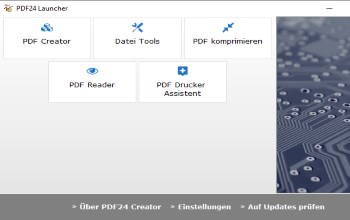
PDFCreator - Alternative? Seit der PDF-Creator in der kostenlosen, aktuellen Version in Terminalserver-Umgebungen lauffähig ist, Adware beim installieren mit auf die System bringt (wenn man nicht aufpasst) und im Produkt auch Werbung für die kostenpflichtigen Editionen macht, ist die Suche nach Alternativen angesagt:
#PDF xchange Viewer - wird nicht mehr weiter entwickelt. Der PDF xchange Editor kostet pro named User rund 37 EUR. PDF xchange lite free ist für den Geschäftseinsatz nicht zulässig. :J PDF24 Creator ist kostenlos, auch für geschäftliche Nutzung und selbst die Redistribution ist erlaubt. Mit einem Online-Tool kann man sogar sein Firmenlogo mit Webseiten Link ins Produkt bringen. Außerdem lassen sich Einstellungen per Richtlinie oder Registry Einträgen (HKLM) für alle User bei der Installation importieren. Bisher war mir das Produkt zu überladen und bot an jeder Ecke kostenpflichtige Online Dienste an. Mit den Registry-Einstellungen lassen sich diese Elemente aber wirkungsvoll abschalten. Das Setup ist in INNOSETUP programmiert, so dass man die Registry Einstellungen mit in das Setup integrieren kann und beispielsweise das Desktop-Icon entfernen kann. Wie beim PDFCreator lassen sich mehrere Druckertreiber anlegen, die verschiedenen Profil-Einstellungen folgen (z. B. Wasserzeichen, verschlüsseln, sofort drucken ohne Rückfrage, Assistenten benutzen)
Fazit: Mit abgeschalteten Online- und Cloud Features ist derzeit PDF24 Creator das nützlichste Werkzeug, um PDF-Dateien durch Drucken zu erstellen, zu kombinieren und mehr. Allerdings sollte man sich ein eigenes Setup nur mit den gewünschten Features und Einstellungen erstellen. (Post ID:1164)
7-Zip schließt Sicherheitslücke
Bitte aktualisieren Sie Ihre Installationen kurzfristig auf die nun freigegebene, aktuelle Version 18.05. Bei Einsatz von 64-Bit-Betriebssystemen bitte die 64-Bit-Version installieren. (Post ID:1145)
Flym - kostenlose RSS-Reader App unter android
Von den bisher getesteten #android apps ist Sparse RSS mittlerweile veraltet im Design und Funktionalität. Der ebenfalls kostenlose und werbefreie FLYM kann deutlich mehr und die Oberfläche ist fingerfreundlicher zu bedienen. Ein Widget für den Homescreen gibt es auch. Wichtig zu wissen: In den Standard-Einstellungen aktualisiert der Reader nur Feed-Inhalte, die jünger als 2 Tage sind. möchte man die News von einer Woche angezeigt bekommen, muss man in den Einstellungen von Flym den Aufbewahrungs-Zeitraum erhöhen (z. B. auf eine Woche). (Letzte Revision: 12.01.2018 13:29:25) (Post ID:1130)

